WinPicks Reference Manual
Section 5.3. Downloading Files from the Internet
When you start WinPicks, a menu box will appear on screen if it has been more than three days since you last downloaded statistic files. The box look like this:
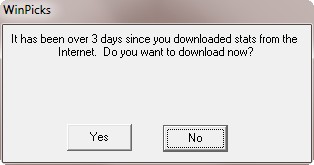
If you are connected to the Internet, simply click YES to download stats now. After selecting YES, a window appears showing the date and time of your last successful download. Click DOWNLOAD NOW and the latest stats will be automatically sent to your computer. Of course, if you are not currently connected to the Internet, select NO. The download obviously won't work if your Internet connection is not active.
You will probably want to download more than once every three days, since it is important to always add the latest game results to the database. Therefore, you can download at any time by selecting DOWNLOAD STATS FROM INTERNET on the FILE menu, or by clicking on the picture of the globe on the tool bar.
The download is trouble free for nearly all users. In the rare cases where the download fails, check to see if your Internet provider is using a proxy server. Normally, WinPicks will connect directly to the Internet to download its files. However, a few Internet providers and networks only allow a connection through a proxy server to the Internet. The proxy server acts as an intermediary between your computer and the Internet. If your Internet connection uses a proxy server, you need to tell WinPicks the name of the proxy server in order for downloads to work correctly.
To enable the proxy server support in WinPicks:
- Select INTERNET SETTINGS from the FILE menu
- Click on the CONNECT USING A PROXY SERVER option
- Enter the name of the server and port number
- Click OK to save the settings
If you are unsure of the proxy server you are connecting through, contact your Internet provider. Or, you might be able to find the information by checking your browser settings.
A successful download takes just a few seconds. Each WinPicks application will automatically obtain two files from the Internet, store the files in the data directory, add the files to its database, and then restart. The files downloaded by each application are listed below.
Pro Football Analyst
These files are made available no later than Tuesday during each week of the pro football season. The files available on Tuesday include the results and statistics from the Monday Night game. The "yy" designation represents the last two digits of the current year.
Filename |
Description |
|---|---|
PFSTATS.yy |
Pro Football Stat Files |
PFLINES.yy |
Pro Football Line and Total Files |
College Football Analyst
These files are made available no later than Monday during each week of the college football season. The "yy" designation represents the last two digits of the current year.
Filename |
Description |
|---|---|
CFSTATS.yy |
College Football Stat Files |
CFLINES.yy |
College Football Line and Total Files |
Pro Basketball Analyst
These files are made available every day during the pro basketball season. The "yy" designation represents the last two digits of the current year.
Filename |
Description |
|---|---|
PBSTATS.yy |
Pro Basketball Stat Files |
PBLINES.yy |
Pro Basketball Line and Total Files |
College Basketball Analyst
These files are made available every day during the pro basketball season. The "yy" designation represents the last two digits of the current year.
Filename |
Description |
|---|---|
CBSTATS.yy |
College Basketball Stat Files |
CBLINES.yy |
College Basketball Line and Total Files |



